Also in our FAQ section: What is DMARC?
1. Connect to your Mailpro Account.
2. Go to Webmaster’s zone and click on DMARC.
3. Fill in the required DMARC Settings such as Domain Policy Type: This is the policy that defines how you would like the ISPs to handle messages that failed SPF and DKIM. If you are unsure if your domain is authenticating all emails choose 'None'. You will still receive reports.
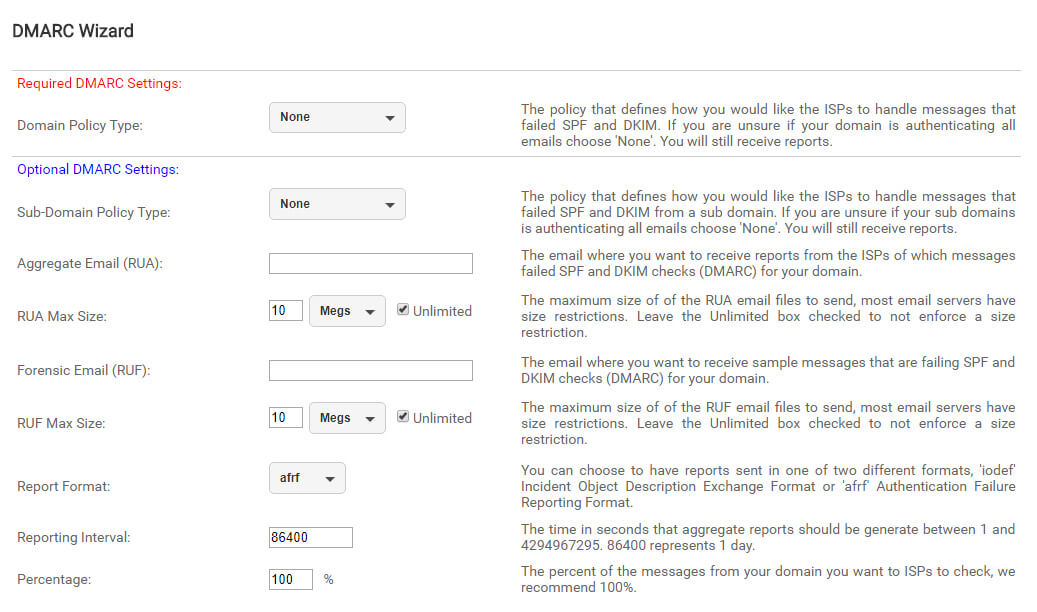
4. Click on Generate DMARC Record.

5. Add this record to your DNS.

Remember, you should only be able to add this information if your are the owner of the domain, it’s not possible to configure the DMARC for public mailing systems (gmail.com, outlook.com, yahoo.com etc…)
