How Mailpro Two-factor authentication (2FA) works?
Two-factor authentication (2FA) adds an additional step to your Mailpro login process. It means you will need two kinds of identification to log into your Mailpo account- your login details and a unique secret code and scan a QR Code by a Two-factor authentication app. Before you start, you need to download a two-factor authentication app to your mobile device. Make sure you always have a mobile device to generate the passcode. Now save your Mailpro backup code on a separate device or offline. It is important to log in to Mailpro if you ever damage, lose or restore your device. Also, ensure that the time in your mobile device is set automatically. If the time is set manually, you need to generate new passwords every 30 seconds by Two-factor authentication (2FA) app. This will result in your Mailpro account out of sync and login error.
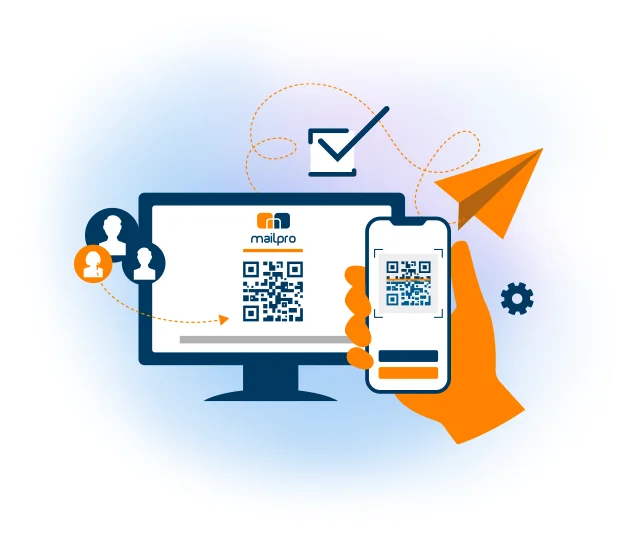
Set up authenticator app
Once you download an authenticator app for your mobile phone, it's time to connect your Mailpro account to it. Manager, Admin, and owner-user types set up Two-factor authentication (2FA) from the My Account page in their Mailpro account, while Viewers and Authors should begin from the Profile Page. To log in with your authenticator app, you need to:
- Enter the username and password of your Mailpro account and click on login.
- Now launch a Two-factor authentication app on your mobile device to generate, random passcode. Also Scan a QR Code.
- The next step is to type the passcode into Mailpro’s passcode field and click login. You need to follow these steps to set up Two-factor authentication.
At Mailpro, we highly recommend you use two-factor authentication to protect your account data. If you want to reconnect, you can do it anytime. However, if you don’t want to use it, you can also turn it off on your account’s security page.
Download our Two-Factor Authenticator APP
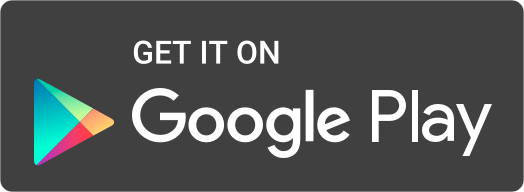
Email Marketing Software
& Email Automation
This site uses Cookies, by continuing your navigation, you accept the deposit of third-party cookies intended to offer you videos,
sharing buttons, but also understand and save your preferences. Understand how we use cookies and why: More information
