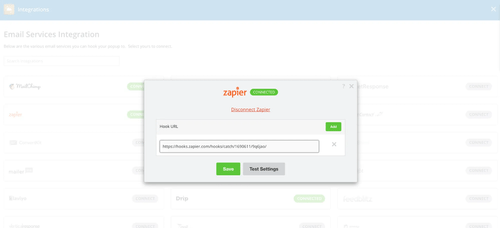About Sumo
Sumo offers tools to grow your website’s traffic, and get proven sales and marketing strategies to grow your email list, reduce cart abandonment, sharing buttons, and heat maps.
Features
With this zap you can automatically send new responses to your Sumo subscribers and make notification process easier.
Here are some ways to use Sumo with Mailpro:
- When new Sumo subscribers are added, you can add/update your clients contact list in Mailpro.
- When Sumo subscribers are created, Mailpro can create a new contact and send a welcome email automatically.
- Add new Sumo subscribers to your email newsletter list in Mailpro.
Setup
In order to use Mailpro with Sumo through Zapier you are required to have a Mailpro account, a Zapier account, and of course a Sumo account to make a successful connection with Mailpro.
- The first thing you'll need to do is login into Zapier either with a Google account, Facebook account or with an email and password. If you don’t have a Zapier account, you can create one.
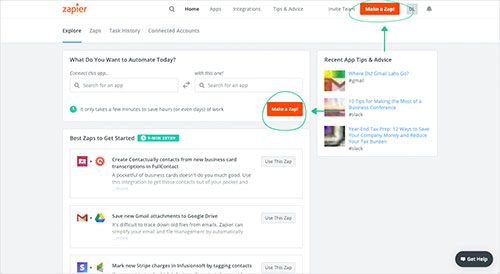
- After you login you can look for Mailpro in the search bar on top of the page, to find all Mailpro’s zaps or templates we already created. You can also click on the “Make a Zap” button and in the resulting page look for Sumo to start a Trigger event that will execute an Action in Mailpro.
- First you will need to select the Trigger event in Zapier for Sumo, and Zapier will provide a WebHook URL you need to paste in your Sumo account configuration. Usually this is done once and it’s kept archived in your Zapier account for future use.

- After you sign in to your Sumo account, click on Integrations and then search for Zapier. A popup should appear asking for the webhook URL that you copied from Zapier. Paste it here and click Save. Then back in Zapier, you can verify that the connection is working and then you click in the “Continue” button.
- Then you will have to select the Action event in Mailpro, and you will be asked to sign in to Mailpro and grant access to your account, in order to access the information needed for the zap to work, and receive data from the other application. Usually this login is done once and it’s kept archived in your Zapier account for future use.
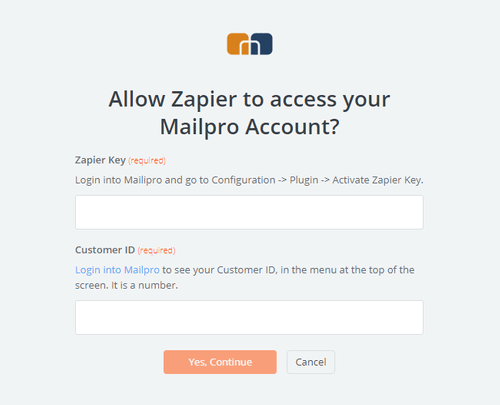
- After you sign in to Mailpro you may be asked to finish setting up options for the Action event to work. It could be associated to contacts, messages or SMS. Depending of each type of information, just follow the steps and instructions presented. You can verify that the connection is working and then you click in the “Done” button.
- At the end of the setup process you need to activate the zap in order for it to start working.