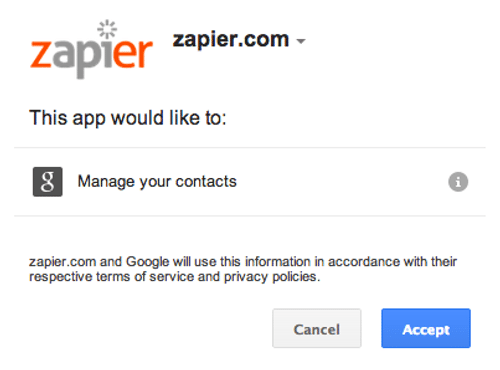About Google Contacts
Google Contacts, the address book built into Gmail, lets you keep track of all your contacts, see when you last interacted with them, and more.
Features
With this zap you can automatically add/sync new Google Contact to your Mailpro contacts and make notification process easier.
Here are some ways to use Google Contacts with Mailpro:
- You can add/update/delete new Google Contacts contact to/from Mailpro.
- You can sync a contact to/from a Mailpro list when new contact is added to a group in Google Contacts.
- Send new Google Contact a welcome email from Mailpro.
- Add new Google Contact to your Mailpro email newsletter.
Setup
In order to use Mailpro with Google Contacts through Zapier you are required to have a Mailpro account, a Zapier account, and of course a Google Contacts account to make a successful connection with Mailpro.
- The first thing you'll need to do is login into Zapier either with a Google account, Facebook account or with an email and password. If you don’t have a Zapier account, you can create one.
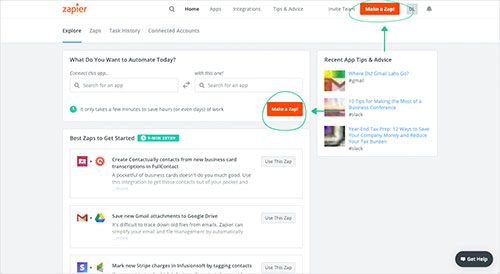
- After you login you can look for Mailpro in the search bar on top of the page, to find all Mailpro’s zaps or templates we already created. You can also click on the “Make a Zap” button and in the resulting page look for Google Contacts to start a Trigger event that will execute an Action in Mailpro.
- First you will need to select the Trigger event in Google Contacts, and then you will be asked to Sign in to Google Contacts and grant access to your account, in order to get the information needed for the zap to work, and share data with Mailpro. Usually this login is done once and it’s kept archived in your Zapier account for future use.
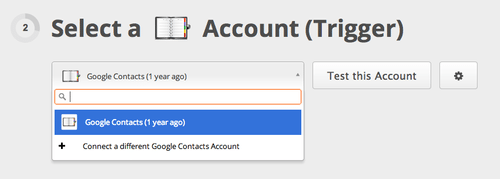
- After you sign in to Google Contacts you may be asked to finish setting up options for the Trigger event to work. You can verify that the connection is working and then you click in the “Continue” button.
- Then you will have to select the Action event in Mailpro, and you will be asked to sign in to Mailpro and grant access to your account, in order to access the information needed for the zap to work, and receive data from the other application. Usually this login is done once and it’s kept archived in your Zapier account for future use.
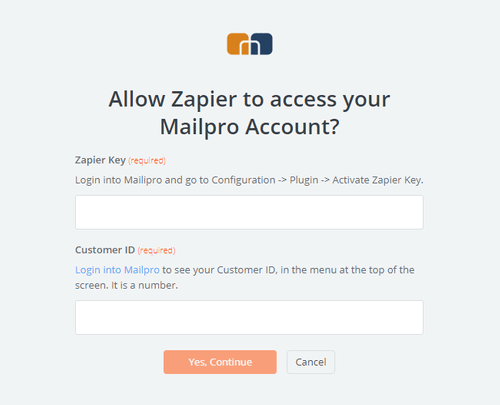
- After you sign in to Mailpro you may be asked to finish setting up options for the Action event to work. It could be associated to contacts, messages or SMS. Depending of each type of information, just follow the steps and instructions presented. You can verify that the connection is working and then you click in the “Done” button.
- At the end of the setup process you need to activate the zap in order for it to start working.