About Highrise CRM
Highrise CRM helps you manage your contacts, keep track of who said what when, schedule follow-ups, set reminders, and convert leads into done deals.
Features
Using Highrise CRM and Mailpro together will allow you to maintain your interactions, while automatically taking care of the repetitive tasks. This zap can automatically update your contacts, so you always have the most up-to-date information.
Here are some ways to use Highrise CRM with Mailpro:
- Use Highrise to collect and curate contacts, and this zap will automatically add them to a Mailpro list.
- Learn more about your contacts so you can provide them with more value. This zap can add or update contacts in Highrise when contacts are updated in Mailpro.
- Get your feedback to the right place so it becomes actionable. This zap can create deals for your Highrise contacts when you get new responses in Mailpro Forms.
Setup
In order to use Mailpro with Highrise through Zapier you are required to have a Mailpro account, a Zapier account, and of course a Highrise account to make a successful connection with Mailpro.
- The first thing you'll need to do is login into Zapier either with a Google account, Facebook account or with an email and password. If you don’t have a Zapier account, you can create one.
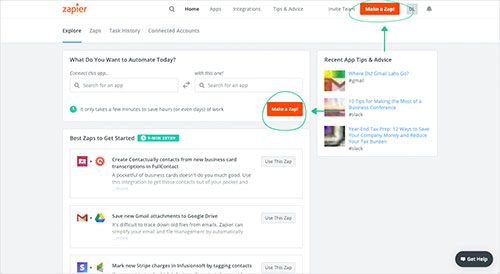
- After you login you can look for Mailpro in the search bar on top of the page, to find all Mailpro’s zaps or templates we already created. You can also click on the “Make a Zap” button and in the resulting page look for Highrise to start a Trigger event that will execute an Action in Mailpro.
- First you will need to select the Trigger event in Highrise, and then you will be asked to Sign in to Highrise and grant access to your account by providing an API Key, in order to get the information needed for the zap to work, and share data with Mailpro. Usually this login is done once and it’s kept archived in your Zapier account for future use.
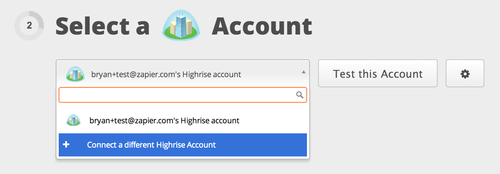
- Next you may be asked to finish setting up options for the Trigger event to work. You can verify that the connection is working and then you click in the “Continue” button.
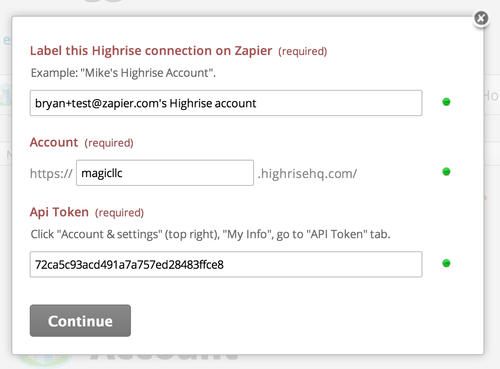
- Then you will have to select the Action event in Mailpro, and you will be asked to sign in to Mailpro and grant access to your account, in order to access the information needed for the zap to work, and receive data from the other application. Usually this login is done once and it’s kept archived in your Zapier account for future use.
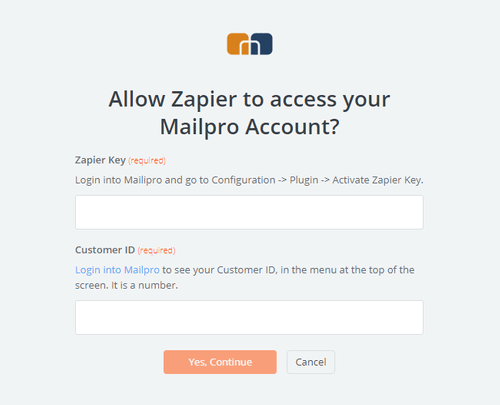
- After you sign in to Mailpro you may be asked to finish setting up options for the Action event to work. It could be associated to contacts, messages or SMS. Depending of each type of information, just follow the steps and instructions presented. You can verify that the connection is working and then you click in the “Done” button.
- At the end of the setup process you need to activate the zap in order for it to start working.

