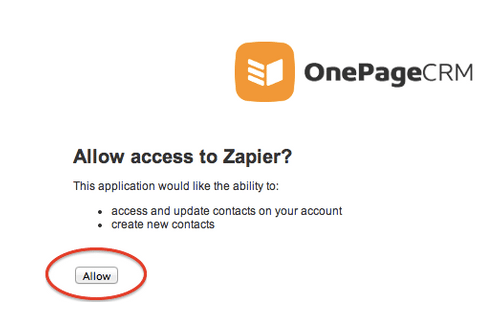About OnePageCRM
OnePageCRM converts the complexity of CRM into a simple to-do list. Built using GTD (Getting Things Done) productivity principles, its streamlined approach to sales helps you convert leads to customers, reach targets and grow your business fast. By focusing on that one Next Action, your sales team are organized and empowered to move a deal forward. OnePageCRM strives to offer a product that is as easy to use as email and helps your company achieve zero admin.
Features
Use this zap to add new OnePageCRM contacts to your Mailpro contacts and automatize email communication, invite contacts to events and more.
Here are some ways to use OnePageCRM with Mailpro:
- You can add new OnePageCRM contact to Mailpro.
- Send new OnePageCRM contact a personalized welcome email from Mailpro.
- Add new OnePageCRM contact to your Mailpro email newsletter.
Setup
In order to use Mailpro with OnePageCRM through Zapier you are required to have a Mailpro account, a Zapier account, and of course a OnePageCRM account to make a successful connection with Mailpro. The OnePageCRM account needs administrator permissions and be a paid account.
- The first thing you'll need to do is login into Zapier either with a Google account, Facebook account or with an email and password. If you don’t have a Zapier account, you can create one.
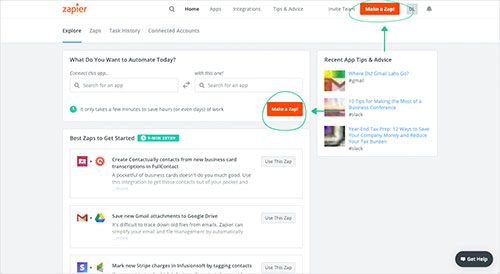
- After you login you can look for Mailpro in the search bar on top of the page, to find all Mailpro’s zaps or templates we already created. You can also click on the “Make a Zap” button and in the resulting page look for OnePageCRM to start a Trigger event that will execute an Action in Mailpro.
- First you will need to select the Trigger event in OnePageCRM, and then you will be asked to Sign in to OnePageCRM and grant access to your account, in order to get the information needed for the zap to work, and share data with Mailpro. Usually this login is done once and it’s kept archived in your Zapier account for future use.
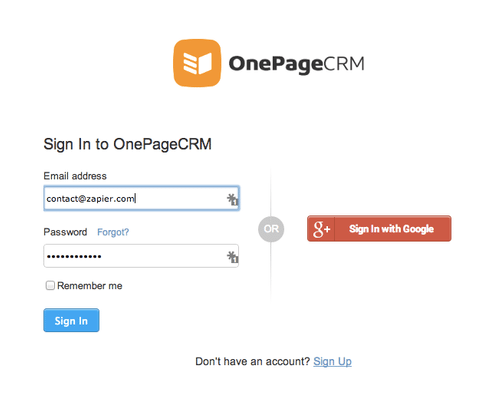
- After you sign in to OnePageCRM you may be asked to finish setting up options for the Trigger event to work. You can verify that the connection is working and then you click in the “Continue” button.
- Then you will have to select the Action event in Mailpro, and you will be asked to sign in to Mailpro and grant access to your account, in order to access the information needed for the zap to work, and receive data from the other application. Usually this login is done once and it’s kept archived in your Zapier account for future use.
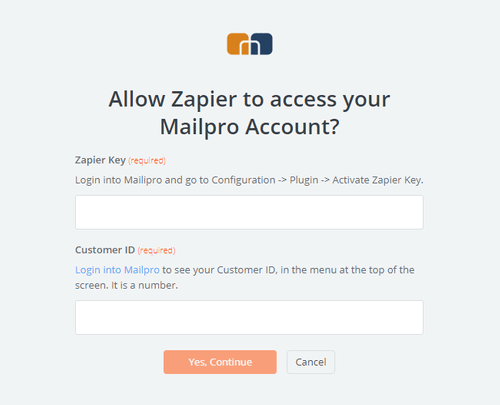
- After you sign in to Mailpro you may be asked to finish setting up options for the Action event to work. It could be associated to contacts, messages or SMS. Depending of each type of information, just follow the steps and instructions presented. You can verify that the connection is working and then you click in the “Done” button.
- At the end of the setup process you need to activate the zap in order for it to start working.