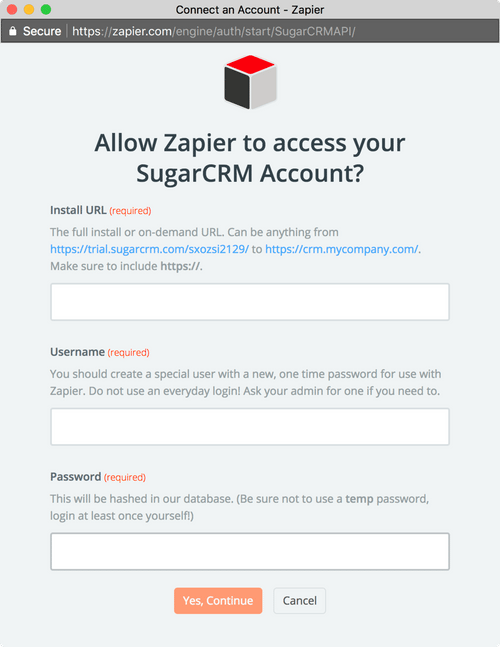About SugarCRM
SugarCRM is an online CRM platform that helps you manage your sales, marketing, and customer support better.
Features
You need to be sure all data from your funnels end up in the right place. SugarCRM keeps that data beautifully organized and optimized. With this zap you can create Mailpro email lists from new entries in SugarCRM, among other tasks.
Here are some ways to use SugarCRM with Mailpro:
- You can add/update/delete new SugarCRM contact to/from Mailpro.
- You can add/update/delete a contact to/from a Mailpro list when new contact is added to a campaign in SugarCRM.
- Send new SugarCRM contact a welcome email from Mailpro.
- Add new SugarCRM contact to your Mailpro email newsletter.
Setup
In order to use Mailpro with SugarCRM through Zapier you are required to have a Mailpro account, a Zapier account, and of course a SugarCRM account to make a successful connection with Mailpro.
You should create a brand new admin account for Zapier, that way they don't have a copy of your everyday password. Do not reuse your everyday login username and password. Also make sure the new account has System Administrator rights.
- The first thing you'll need to do is login into Zapier either with a Google account, Facebook account or with an email and password. If you don’t have a Zapier account, you can create one.
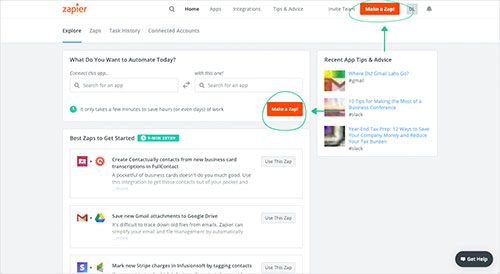
- After you login you can look for Mailpro in the search bar on top of the page, to find all Mailpro’s zaps or templates we already created. You can also click on the “Make a Zap” button and in the resulting page look for SugarCRM to start a Trigger event that will execute an Action in Mailpro.
- First you will need to select the Trigger event in SugarCRM, and then you will be asked to Sign in to SugarCRM and grant access to your account, in order to get the information needed for the zap to work, and share data with Mailpro. Usually this login is done once and it’s kept archived in your Zapier account for future use.
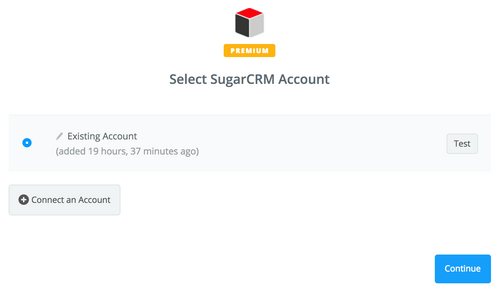
- After you sign in to SugarCRM you may be asked to finish setting up options for the Trigger event to work. You can verify that the connection is working and then you click in the “Continue” button.
- Then you will have to select the Action event in Mailpro, and you will be asked to sign in to Mailpro and grant access to your account, in order to access the information needed for the zap to work, and receive data from the other application. Usually this login is done once and it’s kept archived in your Zapier account for future use.
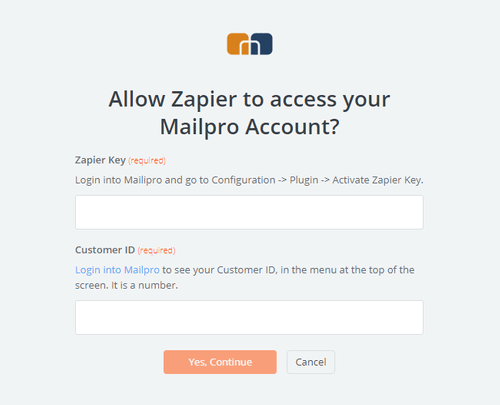
- After you sign in to Mailpro you may be asked to finish setting up options for the Action event to work. It could be associated to contacts, messages or SMS. Depending of each type of information, just follow the steps and instructions presented. You can verify that the connection is working and then you click in the “Done” button.
- At the end of the setup process you need to activate the zap in order for it to start working.