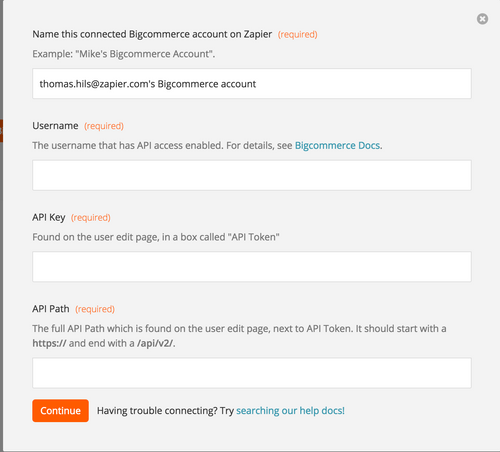About BigCommerce
BigCommerce is an all-in-one ecommerce solution to build and run an online store in a few clicks. Packed with every feature you need to build, run, and scale an online store, BigCommerce is a one-stop-shop selling companion so you can focus your time and resources on what matters most.
Features
Connect BigCommerce to Mailpro to increase sales and automate tasks to grow your business. This zap enables your e-commerce store to interact with your Mailpro account so you can automatically create or update contacts, send upsell emails, and email/ SMS order confirmations in few steps.
Here are some ways to use BigCommerce and Mailpro:
- Subscribe all clients who make an order to your newsletter.
- Contact list synchronization and management based in your BigCommerce customers.
- Send a welcome email to new customers.
- Track contacts with an abandoned cart event and send them an email through Mailpro.
- Send confirmation or thank-you emails with Mailpro when you receive new orders.
Setup
In order to use Mailpro with BigCommerce through Zapier you are required to have a Mailpro account, a Zapier account, and of course a BigCommerce account to make a successful connection with Mailpro.
- The first thing you'll need to do is login into Zapier either with a Google account, Facebook account or with an email and password. If you don’t have a Zapier account, you can create one.
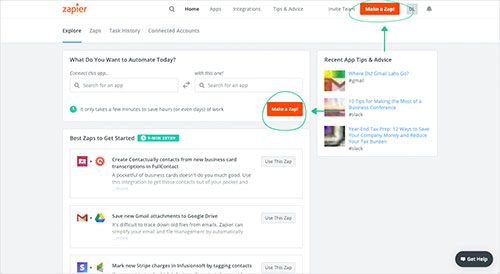
- After you login you can look for Mailpro in the search bar on top of the page, to find all Mailpro’s zaps or templates we already created. You can also click on the “Make a Zap” button and in the resulting page look for BigCommerce to start a Trigger event that will execute an Action in Mailpro.
- First you will need to select the Trigger event in BigCommerce, and then you will be asked to Sign in to BigCommerce and grant access to your account, by provinding your BigCommerce account username, API Key and your API path; in order to get the information needed for the zap to work, and share data with Mailpro. Usually this login is done once and it’s kept archived in your Zapier account for future use.
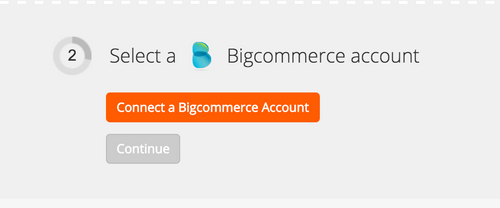
- To find your BigCommerce API key and path you’ll need to click "Users" at the top of your BigCommerce admin interface. From there, you'll then follow the link after "Looking for your API accounts?". On the next screen you’ll see a page that will display your API path and API key. Copy and paste those into Zapier. Then enter a username (this will be specific to your BigCommerce API connect and doesn't have to be your normal login) into the field provided and click save.
- Once you've entered that information and clicked the “Continue” button, Zapier will test your account to make sure the connection works.
- Then you will have to select the Action event in Mailpro, and you will be asked to sign in to Mailpro and grant access to your account, in order to access the information needed for the zap to work, and receive data from the other application. Usually this login is done once and it’s kept archived in your Zapier account for future use.
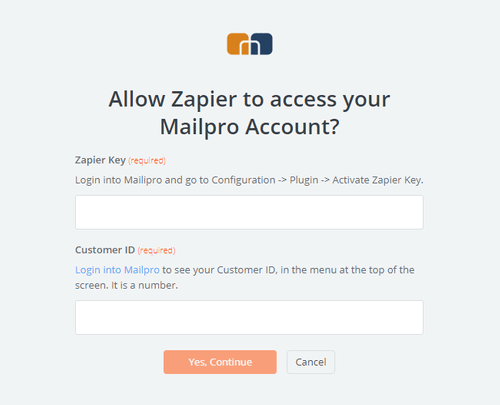
- After you sign in to Mailpro you may be asked to finish setting up options for the Action event to work. It could be associated to contacts, messages or SMS. Depending of each type of information, just follow the steps and instructions presented. You can verify that the connection is working and then you click in the “Done” button.
- At the end of the setup process you need to activate the zap in order for it to start working.