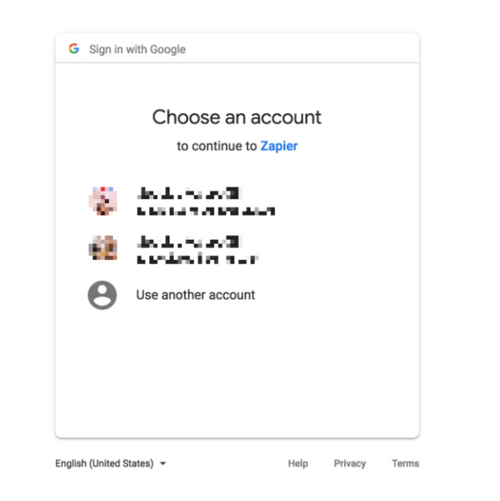About Google Forms
Google Forms is an easy way to collect data from the web with a simple UI and powerful editor. Works hand-in-hand with Google Sheets!
Features
Google Forms lets you get feedback from various stakeholders and with this zap you can put that feedback to good use without spending time reading through each response before taking action through Mailpro.
Here are some ways to use Google Forms with Mailpro:
- When new form responses are send you can add/update your clients contact list in Mailpro.
- When potential customers enter their information in Google Forms, Mailpro can create a new contact and send a welcome email automatically.
- Send leads from Google Forms straight to Mailpro and add that contact to your email newsletter.
- Add a new response in Google Forms when a new contact is created or added in Mailpro.
Setup
In order to use Mailpro with Google Forms through Zapier you are required to have a Mailpro account, a Zapier account, and of course a Google Forms account to make a successful connection with Mailpro.
- The first thing you'll need to do is login into Zapier either with a Google account, Facebook account or with an email and password. If you don’t have a Zapier account, you can create one.
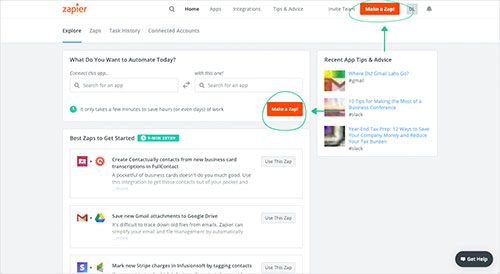
- After you login you can look for Mailpro in the search bar on top of the page, to find all Mailpro’s zaps or templates we already created. You can also click on the “Make a Zap” button and in the resulting page look for Google Forms to start a Trigger event that will execute an Action in Mailpro.
- First you will need to select the Trigger event in Google Forms, and then you will be asked to Sign in to Google Forms and grant access to your account, in order to get the information needed for the zap to work, and share data with Mailpro. Usually this login is done once and it’s kept archived in your Zapier account for future use.
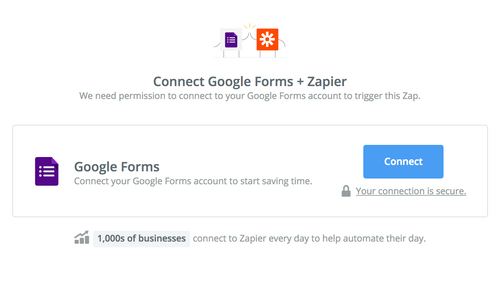
- After you sign in to Google Forms you may be asked to finish setting up options for the Trigger event to work. You can verify that the connection is working and then you click in the “Continue” button.
- Then you will have to select the Action event in Mailpro, and you will be asked to sign in to Mailpro and grant access to your account, in order to access the information needed for the zap to work, and receive data from the other application. Usually this login is done once and it’s kept archived in your Zapier account for future use.
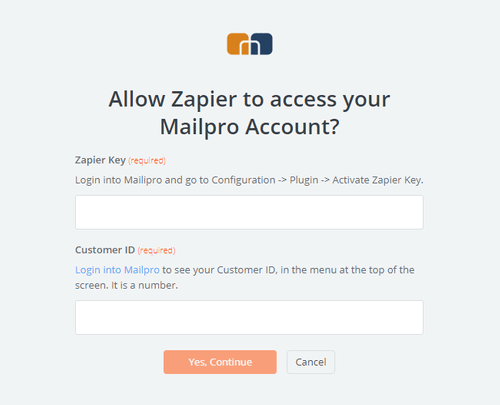
- After you sign in to Mailpro you may be asked to finish setting up options for the Action event to work. It could be associated to contacts, messages or SMS. Depending of each type of information, just follow the steps and instructions presented. You can verify that the connection is working and then you click in the “Done” button.
- At the end of the setup process you need to activate the zap in order for it to start working.