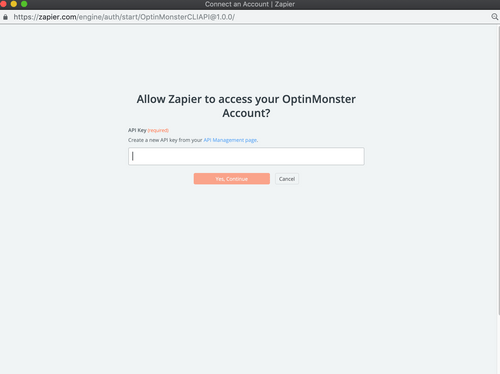About Optinmonster
Optinmonster is a powerful lead generation software that converts abandoning visitors into subscribers with dynamic marketing tools and Exit Intent® technology.
Features
With this zap you can automatically track new OptinMonster leads and make notification process easier.
Here are some ways to use Optinmonster with Mailpro:
- When new OptinMonster leads are added, you can add/update your clients contact list in Mailpro.
- When OptinMonster leads are created, Mailpro can create a new contact and send a welcome email automatically.
- Add new OptinMonster lead subscribers to your email newsletter list in Mailpro.
Setup
In order to use Mailpro with OptinMonster through Zapier you are required to have a Mailpro account, a Zapier account, and of course an OptinMonster account to make a successful connection with Mailpro. The OptinMonster account needs Admin rights.
- The first thing you'll need to do is login into Zapier either with a Google account, Facebook account or with an email and password. If you don’t have a Zapier account, you can create one.
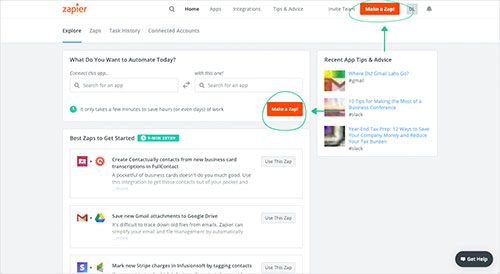
- After you login you can look for Mailpro in the search bar on top of the page, to find all Mailpro’s zaps or templates we already created. You can also click on the “Make a Zap” button and in the resulting page look for OptinMonster to start a Trigger event that will execute an Action in Mailpro.
- First you will need to select the Trigger event in OptinMonster, and then you will be asked to Sign in to OptinMonster and grant access to your account by providing an API Key (in your OptinMonster account, select “API” tab, click the “Create New Key” button or copy a current Key); in order to get the information needed for the zap to work, and share data with Mailpro. Usually this login is done once and it’s kept archived in your Zapier account for future use.
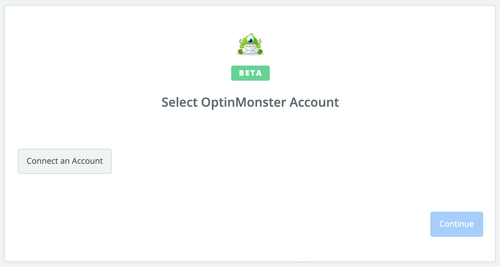
- Next you may be asked to finish setting up options for the Trigger event to work. You can verify that the connection is working and then you click in the “Continue” button.
- Then you will have to select the Action event in Mailpro, and you will be asked to sign in to Mailpro and grant access to your account, in order to access the information needed for the zap to work, and receive data from the other application. Usually this login is done once and it’s kept archived in your Zapier account for future use.
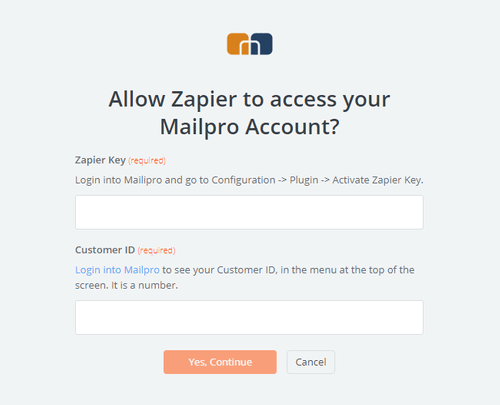
- After you sign in to Mailpro you may be asked to finish setting up options for the Action event to work. It could be associated to contacts, messages or SMS. Depending of each type of information, just follow the steps and instructions presented. You can verify that the connection is working and then you click in the “Done” button.
- At the end of the setup process you need to activate the zap in order for it to start working.