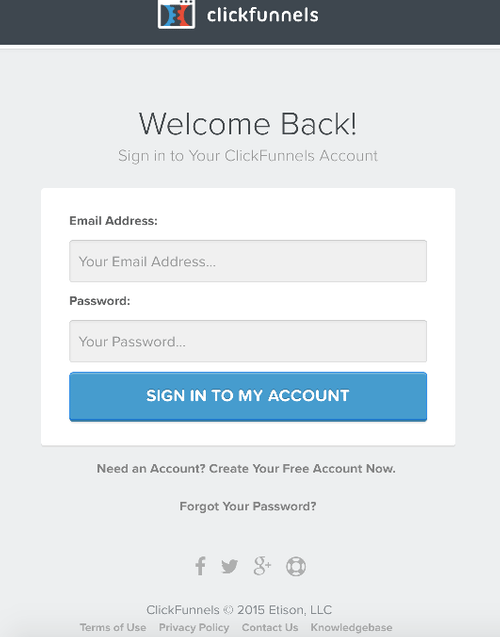Features
The post-purchase process can be tricky if your business has a lot of moving parts. While ClickFunnels helps you list products and close sales, adding Zapier will connect everything that comes next to take advantage of Mailpro email and SMS functionalities to make notification process easier.
Here are some ways to use ClickFunnels with Mailpro:
- When new ClickFunnels contact is created you can add/update your contact list in Mailpro.
- When new successful purchase is registered in ClickFunnels, Mailpro can create a new contact and send a thank you email automatically.
- When new failed purchase is registered in ClickFunnels, Mailpro can create a new contact and send a follow-up email automatically.
- When new ClickFunnels contact is created, Mailpro can add that contact to your email newsletter.
- When a new contact is added/ removed to/from a list in Mailpro you can add/ remove that email to/from a list in ClickFunnels.
- When a new tag is added/ removed to a contact in Mailpro you can add a tag to an email in ClickFunnels.
- When a new contact is created in Mailpro, you can create a contact profile in ClickFunnels.
Setup
In order to use Mailpro with ClickFunnels through Zapier you are required to have a Mailpro account, a Zapier account, and of course a ClickFunnels account to make a successful connection with Mailpro.
- The first thing you'll need to do is login into Zapier either with a Google account, Facebook account or with an email and password. If you don’t have a Zapier account, you can create one.
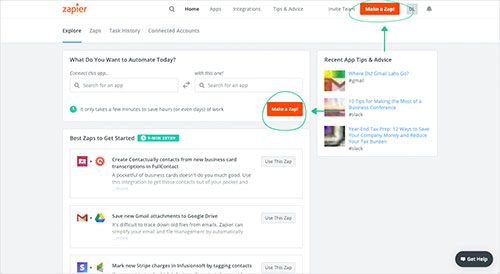
- After you login you can look for Mailpro in the search bar on top of the page, to find all Mailpro’s zaps or templates we already created. You can also click on the “Make a Zap” button and in the resulting page look for ClickFunnels to start a Trigger event that will execute an Action in Mailpro.
- First you will need to select the Trigger event in ClickFunnels, and then you will be asked to Sign in to ClickFunnels and grant access to your account, in order to get the information needed for the zap to work, and share data with Mailpro. Usually this login is done once and it’s kept archived in your Zapier account for future use.
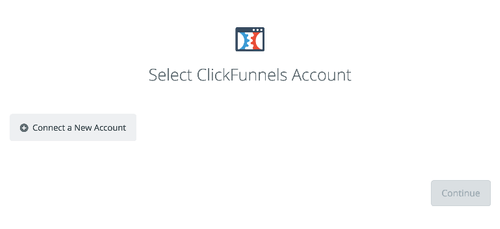
- After you sign in to ClickFunnels you may be asked to finish setting up options for the Trigger event to work. You can verify that the connection is working and then you click in the “Continue” button.
- Then you will have to select the Action event in Mailpro, and you will be asked to sign in to Mailpro and grant access to your account, in order to access the information needed for the zap to work, and receive data from the other application. Usually this login is done once and it’s kept archived in your Zapier account for future use.
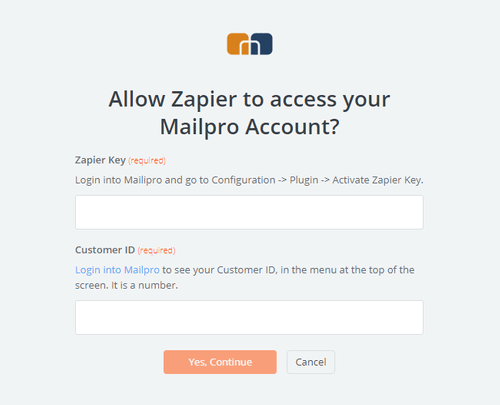
- After you sign in to Mailpro you may be asked to finish setting up options for the Action event to work. It could be associated to contacts, messages or SMS. Depending of each type of information, just follow the steps and instructions presented. You can verify that the connection is working and then you click in the “Done” button.
- At the end of the setup process you need to activate the zap in order for it to start working.