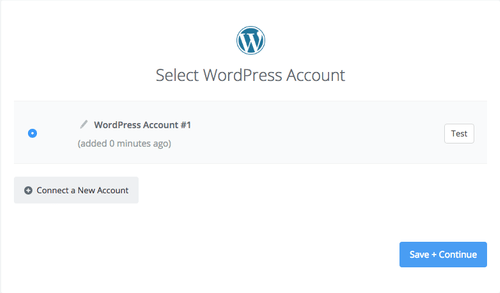About WordPress
WordPress is web software you can use to create a beautiful website or blog. Nearly 20% of the top 10 million websites and over 60 million people have chosen WordPress to power the place on the web they call "home".
Features
With this zap you can automatically add/sync new WordPress users/authors with your Mailpro contacts to make notification process simpler.
Here are some ways to use WordPress and Mailpro:
- Send timely thank-you emails from Mailpro whenever there is a new user/author in Wordpress.
- Add/update a contact in Mailpro whenever there are new users/authors in Wordpress.
- Add new users/authors in Wordpress to your mailing list in Mailpro.
- Send a welcome email to new users/authors in Wordpress.
Setup
In order to use Mailpro with WordPress through Zapier you are required to have a Mailpro account, a Zapier account, and of course a WordPress v3.5+ installed and a WordPress account to make a successful connection with Mailpro. Also, while optional, it is recommended to create a brand new user, just for Zapier, with a strong password, to avoid using your everyday user.
- The first thing you'll need to do is login into Zapier either with a Google account, Facebook account or with an email and password. If you don’t have a Zapier account, you can create one.
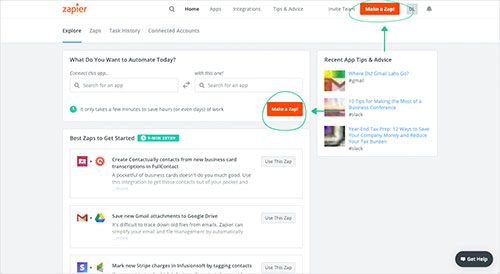
- After you login you can look for Mailpro in the search bar on top of the page, to find all Mailpro’s zaps or templates we already created. You can also click on the “Make a Zap” button and in the resulting page look for WordPress to start a Trigger event that will execute an Action in Mailpro.
- First you will need to select the Trigger event in WordPress, and then you will be asked to Sign in to WordPress and grant access to your account, in order to get the information needed for the zap to work, and share data with Mailpro. Usually this login is done once and it’s kept archived in your Zapier account for future use.
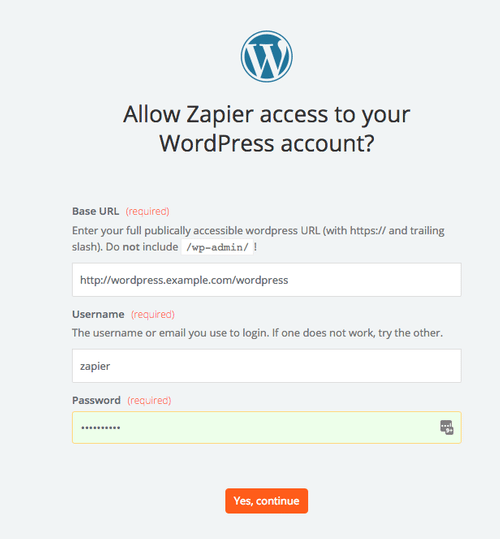
- After you sign in to WordPress you may be asked to finish setting up options for the Trigger event to work. You can verify that the connection is working and then you click in the “Continue” button.
- Then you will have to select the Action event in Mailpro, and you will be asked to sign in to Mailpro and grant access to your account, in order to access the information needed for the zap to work, and receive data from the other application. Usually this login is done once and it’s kept archived in your Zapier account for future use.
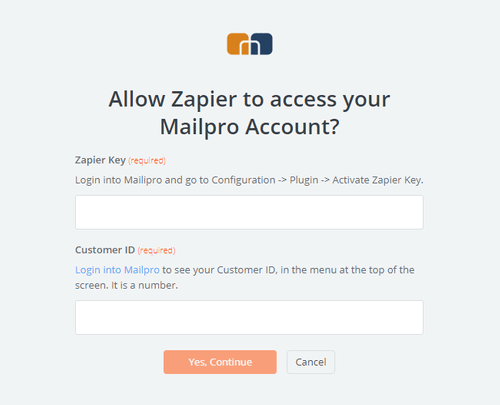
- After you sign in to Mailpro you may be asked to finish setting up options for the Action event to work. It could be associated to contacts, messages or SMS. Depending of each type of information, just follow the steps and instructions presented. You can verify that the connection is working and then you click in the “Done” button.
- At the end of the setup process you need to activate the zap in order for it to start working.